Restore a Database In SQL Server.
Let see the steps how to restore a SQL Server Database Backup.
Open SQL Server Management Studio on Server.
Login to SQL Server Management Studio and Create a new Database.
The Next Windows ask you the details about the database like Database Name. Provide a database name and click OK.
A New database has been created successfully. Now we will try to restore the backup into that database. In SQL Management studio Right click and select Restore Database.
After that you need to provide the database name where you want to restore the backup and the location of Database Backup.
Click on add and select the backup file you want to restore.
After selecting the database, Click OK. Then Click on Checkbox for Restore.
Then Go to the options from Right Hand Menu, and select the first restore
Option i.e. overwrite the existing database (WITH REPLACE).
Then select the destination of files where you want to save them in restore the database files as.
Then select the destination of files where you want to save them in restore the database files as.
After that Click ok, the database backup will be restored successfully.
Thanks & Regards,
Sonu Panwar
http://sp-nav.blogspot.in/






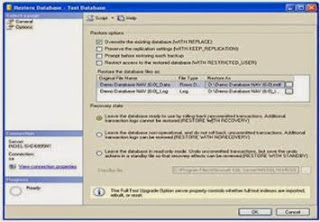
No comments:
Post a Comment